Chronon¶
Chronon is a Discrete Event Simulator built on top of SimPy.
In Chronon, Users follow steps in Processes, which can depend on Resources. When a step is executed, an Event happens. Such logic is illustrated below:
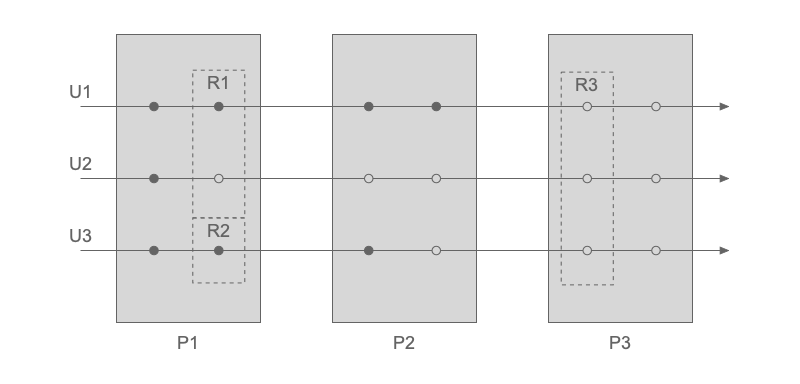
In the figure, three Users (U1, U2 and U3) go through three Processes (P1, P2 and P3). Each Process is constituted by two steps, denoted by the circles. When a step is triggered it defines an Event. Some steps are dependent on Resources (R1, R2 and R3), which can be shared between users or not.
Instantiating a Process Manager¶
When expressing discrete event problems in Chronon, the first task is to instantiate a ProcessManager:
from chronon import ProcessManager
pm = ProcessManager()
Creating Resources¶
Resources can then be created by calling create_resource with a name or a list of names.
Keyword arguments, such as capacity, follow SimPy definitions:
pm.create_resource(['ResourceOne', 'ResourceTwo', 'ResourceThree'])
pm.create_resource('ResourceFour', capacity=3)
Defining Processes¶
Each Process is specified by overwriting the definition method of the base Process class:
from chronon import Process
class MyProcess(Process):
def definition(self, user):
yield user.waits(user.required_resources)
yield user.waits(5)
user.releases(user.required_resources)
yield user.waits(['R1', 'R2'])
yield user.waits(0.3)
user.releases(['R1', 'R2'])
A definition method must expect a user,
from which attributes can be extracted in order to customise the process execution for each user.
Each step is expressed in a yield statement in which an user waits for some period time or for the availability of one or multiple resources.
Once the user finishes the use of a resource, it is released by calling the user.releases method.
The user.waits method understands integers (5), floats (2.5), strings ('R1') and lists of strings (['R1', 'R2']).
It is possible to define a tolerance for the user waiting time for a resource by setting a patience.
If the patience time has passed and the resources are still not available, the request is cancelled and subsequent logic of the Process is executed:
yield user.waits(user.required_resources, patience=15)
Once a process is defined, it is attached to a ProcessManager by calling:
pm.attach_process(MyProcess)
Defining the Flow¶
In the case of simulations constituted by multiple processes, the flow is defined through the set_flow method.
It can be called multiple times in order to define different each link of the whole simulation:
pm.set_flow(initial_process='MyProcess')
pm.set_flow(from_process='MyProcess', to_process='AnotherProcess')
pm.set_flow(from_process='AnotherProcess', to_process='LastProcess')
pm.set_flow(final_process='LastProcess')
The flow above can also be expressed in a single call as:
pm.set_flow(sequence=['MyProcess', 'AnotherProcess', 'LastProcess'])
An initial master flow defined via sequence can also have more links added to it via from_process-to_process syntax:
pm.set_flow(sequence=['MyProcess', 'AnotherProcess', 'LastProcess'])
pm.set_flow(from_process='AnotherBranch', to_process='LastProcess')
Note that when set_flow is called using the sequence argument, the flow is reset, ignoring any specific links previously defined.
Instantiating an Event Manager¶
Once all the processes are defined, an EventManager must be created for managing the simulation execution:
from chronon import EventManager
em = EventManager(pm)
Creating Users¶
The users are then created by calling:
em.create_user('UserOne', some_resource_needed='R1', some_attribute='green')
em.create_user('UserTwo', instant=3, some_resource_needed='R1', some_attribute='red')
em.create_user('UserThree', instant=5, some_resource_needed='R2', some_attribute='blue')
em.create_user('UserFour', instant=8, initial_process='AnotherBranch', some_resource_needed='R2', some_attribute='blue')
where the first argument is the user’s name and the following are arbitrary parameters used in the logic of the processes.
The optional instant argument defines the moment when the user enters the simulation (zero by default).
The optional initial_process argument defines the initial process for that particular user, if different from the global one.
If necessary, users attributes can be updated after creation by calling:
em.set_user('UserOne', some_attribute='purple')
Reporting¶
The usage of resources is easily accessible in resource.usage.
This data frame tracks the key instants of the relation between users and resources:
Requested: when a user requested the resource
Using: when a user started using a resource
Released: when a user released a resource
Unqueued: moment in which the user reneged
In addition to the resources reporting, custom key time instants can be registered as
checkpoints along the simulation by calling the user.set_checkpoint method:
user.set_checkpoint('Requested resource')
user.waits(user.some_resource)
user.set_checkpoint('Using resource')
Users’ checkpoints are available in user.checkpoints.
The logs of all checkpoints in the simulation are available in the Event Manager (em.checkpoints).